WRITE LIKE A PRO USING AI-POWERED TOOL (GRAMMARLY)

Grammarly is an AI-powered writing assistant designed to enhance communication by improving grammar, spelling, clarity, and tone. It is widely used in education and office environments to create professional and error-free content. This guide explores how Grammarly can be effectively used for teaching, learning, and workplace communication.
Using Grammarly Add-in for Microsoft Office
Grammarly’s add-in for Microsoft Office integrates directly with Word and Outlook, helping you improve your writing in real-time. Here’s how to install and use it effectively:
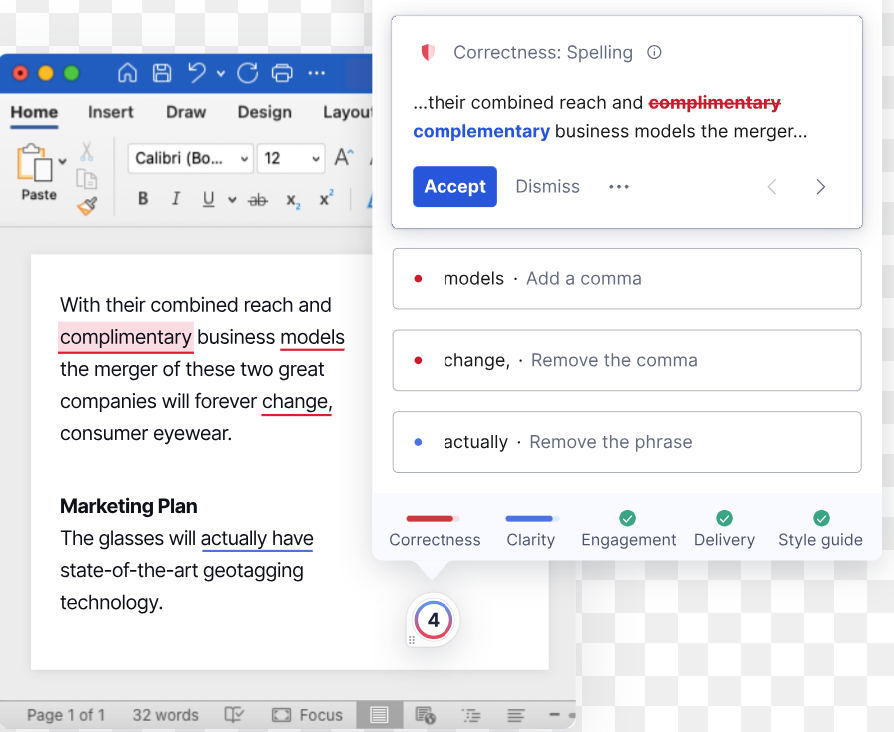
1. Install the Grammarly Add-in
Follow these steps to install Grammarly in Microsoft Word or Outlook:
- Go to Grammarly for Microsoft Office.
- Click "Get the Add-in" to download the installer.
- Open the downloaded file and follow the installation instructions.
- During installation, select Microsoft Word and/or Microsoft Outlook as desired.
- Click Finish once installation is complete.
2. Enable Grammarly in Microsoft Word
- Open Microsoft Word.
- Go to the Home tab.
- You should see the Grammarly option in the toolbar.
- Click Log in and enter your Grammarly account details.

Key Features in the Grammarly Sidebar
- Correctness:Identifies grammar, spelling, and punctuation errors.
- Clarity:Suggests ways to improve sentence structure and readability.
- Engagement:Offers word choice recommendations for better impact.
- Delivery:Ensures your tone suits the intended audience.
How to Apply Suggestions
- Grammarly will highlight issues in the text.
- Click on each suggestion to see details.
- Select Accept to apply the suggestion or Dismiss to ignore it.
3. Customizing Grammarly’s Settings
Grammarly allows you to tailor suggestions based on your writing style and goals.
- Click the Settings icon in the Grammarly sidebar.
- Set preferences for tone, formality, and audience type.
Enable or disable specific checks like plagiarism detection or language rules.
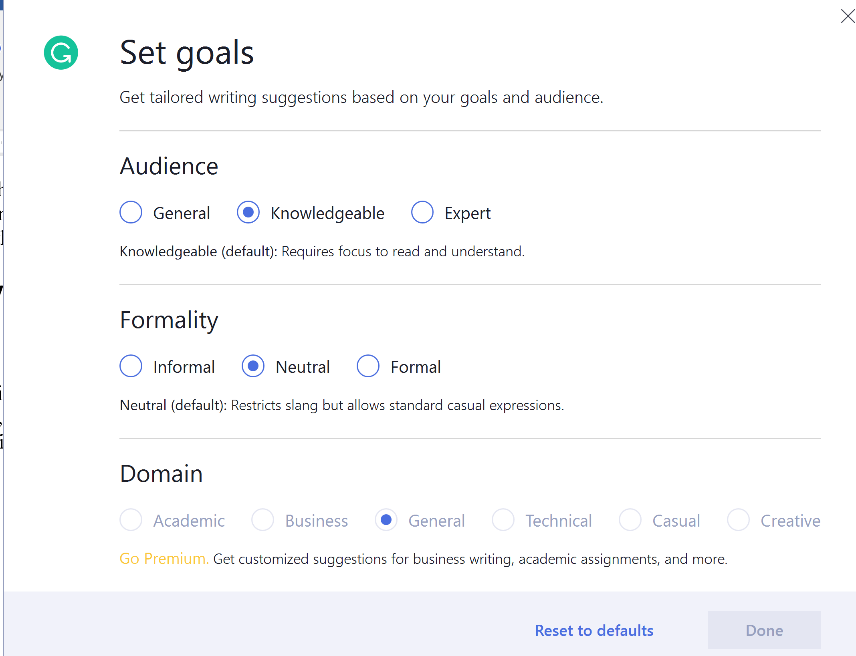

Add new comment